Customize Your View:
Go to Window --> Open Perspective --> Other --> Git
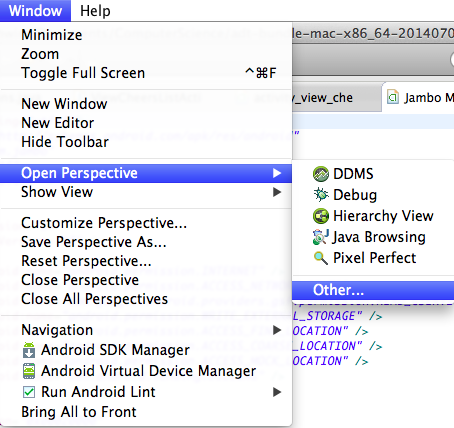

Connecting to a Local Git Repo:
- Right Click on Project --> team --> Share Project
- Select Git
- Choose "Use or create .." and choose your package.
- You have now created the .git file all your source changes will be saved in!
- Right click on project --> import --> git --> projects from git
- Select Existing Local Repository and choose the one you want to import from!
Connecting to and importing from an already existing GitHub Repo:
- Right Click on Project
- Click import
- Select Git --> Projects from Git
- Select Clone Url
- Go to your GitHub account and get the url for the repo and enter your information as it asks.
- Click finish and you are good to go!
Helpful links:
http://wiki.eclipse.org/EGit/User_Guide






No comments:
Post a Comment