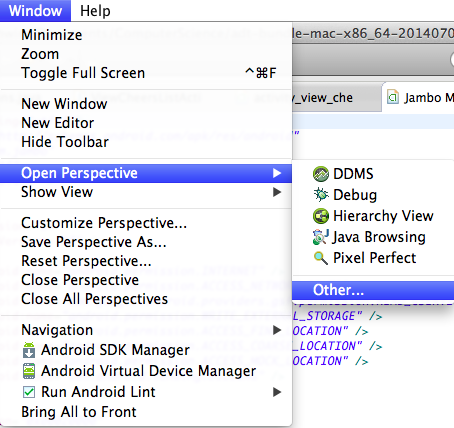There are two ways to present data and information: analog and digital. The analog system typically represents the data in the form of a continuous wave which is easily interrupted and polluted by external noise. The digital system shows the data in two distinct states: 1 and 0. This creates a square wave which is much more resistant to noise.
Since digital devices are made by a variety of different manufacturers a set of development criteria have been created to ensure that devices made by different manufacturers will be able to communicate smoothly and efficiently. This criteria is called "Static Discipline" and states that if inputs meet the valid input thresholds (VIL --> VIH) then it is guaranteed that the outputs will meet the valid output thresholds (VOL ---> VOH). The "noise margin" is defined as the absolute value of the difference between the forbidden region voltage threshold for the reciever and the prescribed output voltage for the logic value.
Click here for example problems
Since digital devices are made by a variety of different manufacturers a set of development criteria have been created to ensure that devices made by different manufacturers will be able to communicate smoothly and efficiently. This criteria is called "Static Discipline" and states that if inputs meet the valid input thresholds (VIL --> VIH) then it is guaranteed that the outputs will meet the valid output thresholds (VOL ---> VOH). The "noise margin" is defined as the absolute value of the difference between the forbidden region voltage threshold for the reciever and the prescribed output voltage for the logic value.
Click here for example problems